Expire an initiative
[For 2023.1, move this topic to Initiatives in the help TOC. In Flare, move to the Initiatives folder under Planning]
Why use this feature
Use this feature to expire (remove) old or unused initiatives from being displayed in plan files and reports.
How this feature works
What: Initiatives that are unused, no longer needed, or created in error can be expired so that they do not appear in plan files, which includes the Initiatives tab or in reports.
Initiatives can only be set to expired in the RFID Dimension table.
RFID Approve column states and results:
| Initiative State | Result |
|---|---|
| Initiative State | Result |
|---|---|
| RFID.Approve = Approve | Initiative line items are included in the Summary tab totals and the Initiative section is populated. |
| RFID.Approve = Exclude | Initiative line items are excluded in the Summary tab totals and the Initiative section is not populated. |
| RFID.Approve = Expired | Initiative does not appear in, or interact with, the Initiative tab. |
TIP: To keep the initiative but exclude it from being displayed in the plan file Summary tab, forecast totals, and reports, set the initiative’s status to Exclude.
Where: This change applies to:
-
Plan file Initiatives tab
-
Summary tab
-
RFID dimension table
-
Initiatives Status Update utility
-
Reports that include initiatives
Who: Only Axiom Rolling Forecasting administrators can expire initiatives.
How: After finalizing a current forecast period, review your initiatives to determine whether any should be expired, and then use the following procedure to expire those initiatives.
IMPORTANT: Only expire an initiative if you are certain that you will not need in the future. After an initiative is expired, you cannot bring it back under the same Initiative ID. To bring back an expired initiative that was never used, create a new initiative under a new ID.
-
In Axiom Explorer navigate to Libraries > Table Library > Dimensions > RFID.
NOTE: The RFID dimension cannot be updated using the Dimension Maintenance utility.
-
In the RFID column of the RFID table, locate the Initiative to expire, and then type Expire in the Approve column.
-
In the Expiration_RFPeriod column, enter the date that you expired the initiative in the format YYYYMM. Note that this date is for information purposes only. The initiative is not expired until you save the RFID table.
-
In the Main ribbon tab, click Save.
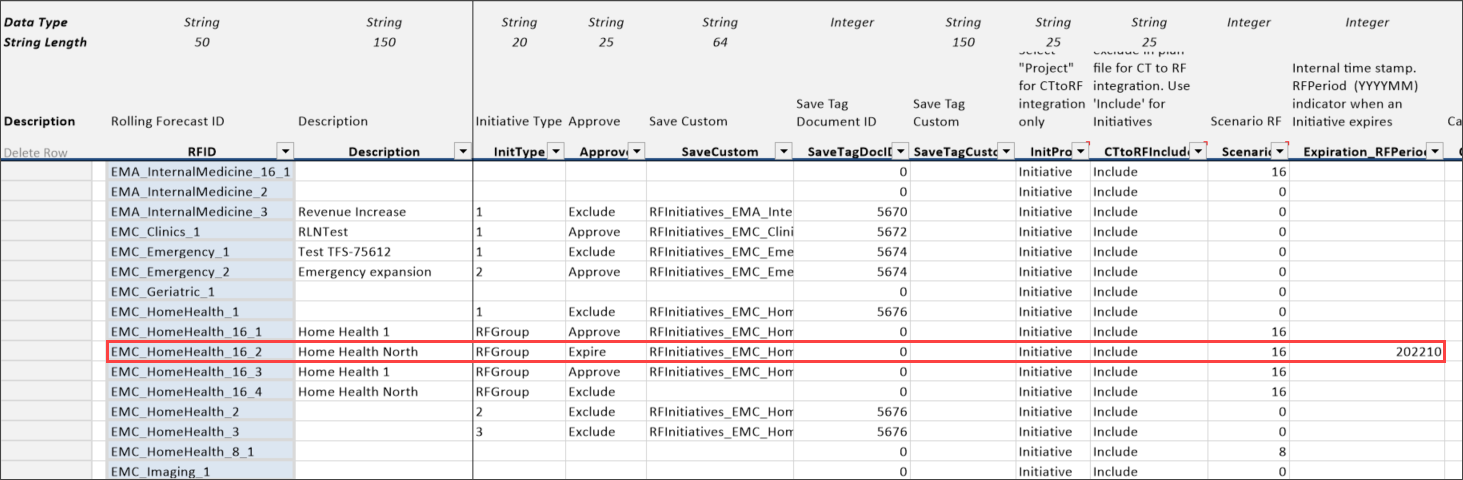
Example of expired initiative in the RFID table
